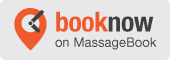Many of my clients work in front of a computer for their job and experience common muscle strains in the neck and upper back. They ask me, “What is the correct positioning for me at my computer?” Here, I explain how you can bring your body back into correct balance and reduce tension and muscle pain.
First, we’ll talk about bringing your body into neutral position. Then we’ll discuss the positioning of the computer devices at your workstation.
Neutral Body Position
Use a fully adjustable chair and adjust accordingly, armrests and all.
- Hands, wrists, and forearms are straight, in-line, and roughly parallel to the floor. You can also use a keyboard rest for your wrists.
- Head is level or bent slightly forward, forward facing, and balanced. Generally it is in-line with the torso.
- Shoulders are relaxed and upper arms hang normally at the side of the body.
- Elbows stay in close to the body and are bent between 90 and 100 degrees.
- Feet are fully supported by the floor or a footrest may be used if the desk height is not adjustable.
- Back is fully supported with appropriate lumbar support when sitting vertical or leaning back slightly.
- Thighs and hips are supported by a well-padded seat and generally parallel to the floor.
- Knees are about the same height as the hips with the feet slightly forward.
TIPS:
If the chair does not have lumbar support you can buy a lumbar pillow.
Sit with your butt against the back of the chair. This will keep you from slouching and rounding your lower and upper back.
Don’t cross your legs. Instead keep both feet on the floor or if you want, cross at your ankles.
Positioning of Computer Devices
Keyboard and Mouse: Positioning these devices is important because no matter how neutral your body starts, it will inevitably morph so you can best see and use the equipment efficiently.
- Keyboard/Mouse should be on a tray under your desk so that it can be lined up with your hands at that 90-degree angle.
- Keep your shoulders down and your wrists in neutral position when typing or moving a mouse.
- If you don’t have a tray then adjust the chair so you are in neutral position to use these devices with ease.
Monitor:
- Center Your Monitor. For most workstations, the best position for your monitor is directly in front of you. Putting the monitor off-center (i.e., to the left or right of your body) can cause neck and shoulder pain due to twisting and awkward posture.
- Sit Arms Length Away. Your monitor should be about arm’s length away when you’re sitting back in your chair. (Sitting too close or too far from your screen can cause eyestrain.) If you have a large monitor – 20″ or larger – you should sit slightly further back. If the monitor is bigger, position a little bit further.
- Position the top of your screen level with your eyes. The ideal viewing height is to have your eyes level with an imaginary line across the screen, about 2″-3″ below the top of the monitor. This can be accomplished in one of two ways – either by lowering your monitor or raising your chair. If your screen is too low, you’ll find yourself tilting your head forward to view the monitor. If it’s too high, you may have to tilt your head back, leading to neck and shoulder pain (a common cause of headaches).
- Tilt your monitor slightly upward. Tilt the screen so that the base is slightly closer to you than the top. This enables you to view the entire screen and the display more clearly. Tilting the monitor downward isn’t recommended unless necessary to reduce the glare of overhead lights or if your monitor is too high and can’t be adjusted. Do not tilt too far to cause a glare.
TIPS:
Be aware of neck position. Tuck your chin to be sure you are not tilting your head forward.
If you have trouble seeing what’s on the screen, check your office lighting or sit the monitor closer. It is better to do that than to tilt your head forward to see. Doing this is what causes most neck and shoulder pain.
If you have two monitors, keep them both as centered as possible. If you use one most of the time, center that one and have the other next to it.
If using a laptop, prop it up to the appropriate level and use Bluetooth keyboard and mouse.
Get up every 20-30 minutes to stretch neck, torso, wrist, and legs.
I hope this information is helpful to you and is the beginning of pain-free work days.